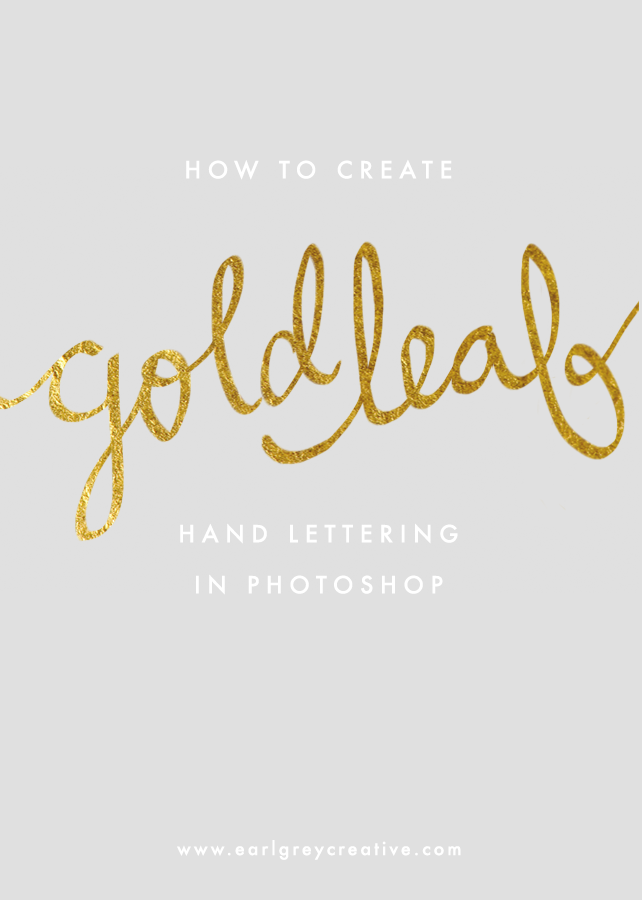Today I want to share a little piece of magic with you. It’s called RadLab. You have probably noticed that there are thousands of Photoshop plugins, actions, and presets available to purchase and download. Out of all the photo-editing methods I’ve tried, I have found this Photoshop plugin by Totally Rad to be the most fantastic one. I have been using RadLab consistently for the past two years and it has made my photo editing process all the more fun and exciting.
RadLab isn’t an “action”, it’s a Photoshop filter plugin. It is advertised as being simpler, quicker, and more customizable than actions. I couldn’t agree with that more. Here’s a basic rundown of how it works:
After you’ve downloaded RadLab (take advantage of the free trial!), open up a photo in Photoshop. This plugin works just fine with Photoshop Elements, too.
In your main menu, select Filter > Totally Rad > RadLab. You’ll see that RadLab is full of “stylets” which can be controlled and customized to produce different effects. Together, the stylets you choose will make up a “recipe”, which can be saved and used in the future.
When I edit my photos with RadLab, I almost always use the “Lights On”, “Oh Snap!”, and “Claire-ify” tools at varying levels. If I’m feeling adventurous, I will experiment with different filters. Looking at the filters in the screenshot above, you might think some of them are too intense for natural-looking photographs. The beauty of RadLab is that you have complete control over the intensity of each filter. While editing this photo of Sara, I thought I would stop after my usual routine, but I ended up finding that a couple of the bolder filters (at low levels) made the photo look a little more whimsical and summery. Below, you can see a split before/after comparison of the photo. “Butter Pecan” and “Fuzzy Navel” did nice work! Oh and did I mention that all of the stylets have really awesome names? They do. :)
Being able to save combined stylets as recipes provides helpful consistency when I’m editing a handful of photos from the same location. It also just makes the photo-editing experience more unique! No one is going to say, “Oh hey, I see you used the ‘_______’ filter.” You can make one of a kind recipes, save them, share them, and use them again.
Do you use RadLab, or any other Totally Rad products? I love that they offer such a range of photo editing resources. Maybe I’ll share my specific recipes from time to time!
ps. Totally Rad is offering Earl Grey readers 15% off of any purchase for the next two weeks (until September 3rd). Use the code “HARDWICK” to apply the coupon. :)